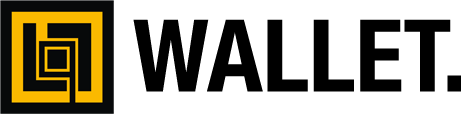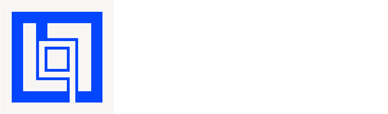How to create company?
Go to your BeeWalletbot. Pick "Start" bottom and Choose language: "English".
Inside you BeeWallet pick the "Settings" after "Business wallet". Here the list of your company. Now click "Create company".
"Company name:" - any name, like "My #1 super company name". Press "Enter" or skip current step.
"Enter the company ID, in English." - it's your company ID. Enter one word identifier like "my_1_super_company_name". Company ID must be unique. You can skip this step and ID will associate automatically. Or Skip current step.
Company address: - real address of your store. We will add your company to the BeeWallet Welcome program. Or Skip current step.
Company site: - enter company URL. Or Skip current step.
Company phone: - enter company phone number. Or Skip current step.
Company email: - enter company email address. Or Skip current step.
Company discount: - enter discount for BeeWallet users. By default "0". You can change it any time. Or Skip current step.
Enter the @username of the company accountant (the accountant can create / pay / manage bills and do any operations with the funds in your company). You can add multiple users - add accountant to the company. Or Skip current step.
Enter the @username of the company manager (The manager has the right to create and manage own invoice). You can add multiple users - add sales manager to the company. Or Skip current step.
Enter the @username of the company administrator (The administrator has the right to change the company settings, add / remove users of the wallet.). You can add multiple users
The administrator does not have the right to send money from the wallet, but he can add a user with the appropriate status, be careful. - add administrator to the company. Or Skip current step.
Important: The user who created the company is its director. If you want to change the director, first add one more director, and then delete the current one.
Done. Now you can see you very special company in your BeeWallet.
How to setup company?
Inside you BeeWallet pick the "Company name" bottom after go to "Settings". Here you will see next bottoms "Profile", "Security", "Employers", "History", "Support" and "Back".
Profile
This is a company profile. Current section can edit only "Director"
Company
Here you can change company info
Change currency
Set company currency code. Ex: USD.
Discount
You can specify discount for BeeWallet users and BeeWallet companies, in percentage. Example: Enter "10" (10% discount for BeeWallet users). By default discount is "0%"
Interest rate
You can specify the difference between your course and the official one in a larger or smaller way, in percentages. Example: Enter "+1" (your rate will be 1% higher than the official one). Enter -3 (your rate will be 3% below the official one). You can always change or cancel this value. To cancel, just enter "0". By default interest rate is "0%".
Delete
Here you can delete current company.
Show previous addresses
The list of all generated Bitcoin addresses with numbers of transactions.
Security
This is a company profile. Current section can edit only "Director"
API Key
API Key - is you highly secured Key, uses for integrate BeeWallet into any external software.
Standart PIN
Create or Edit "Standard PIN". Standard PIN uses for confirmation outgoing transaction. Don't tell to anyone.
Emergency PIN
Create or Edit "Emergency PIN". When you are in trouble made some transaction and enter Emergency PIN. Your account will blocked for 7 days and your location will send to nearest police office. you it careful.
Employers
This is a company profile. Current section can edit only "Director" and "Administrator"
Director
Add or Delete Company Director. Be careful. Director - it's a God for companies business wallet. You can add multiply users.
Accountant
Add or Delete Company Accountant. Be careful. Accountant - can withdraw funds from Company wallet. If you don't trust your accountant, don't share Standard PIN with him. You can add multiply users.
Manager
Add or Delete Company Sales manager. Sales manager - can create and manage own invoices. You can add multiply users.
Administrator
The administrator has the right to change the company settings, add / remove users of the wallet. You can add multiple users. The administrator does not have the right to withdraw money, but he can add a user with the appropriate status, be careful and don't share Standard PIN.
History
History of incoming and outgoing payments.
How to add/delete employers?
Inside you BeeWallet pick the "Company name" bottom after go to "Settings", after go to "Employers". Here we are.
Choose role "Director", "Accountant", "Manager" or "Administrator". Pick the bottom. You will see all employers in current role.
Add (hire) employer
Click "Add user" bottom and enter username (ex: @username). User should be BeeWallet registered user. After you add employer user receive invitation message. Any time "Director" and "Administrator" could fire any of employers.
Delete (fire) employer
Click username bottom inside category and choose "Delete" and approve you decision.
How to create invoice?
BeeWallet Corp created special for business. We implement few different way to take incoming funds.